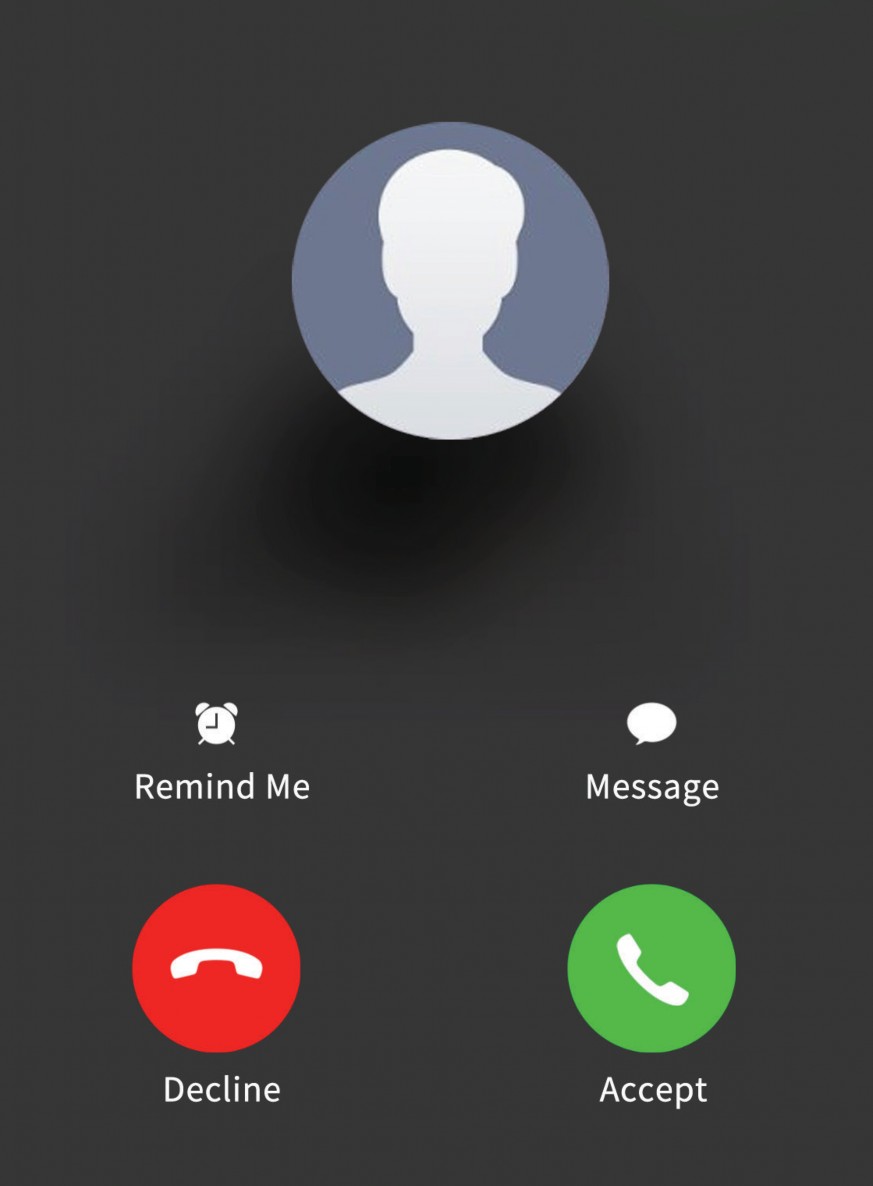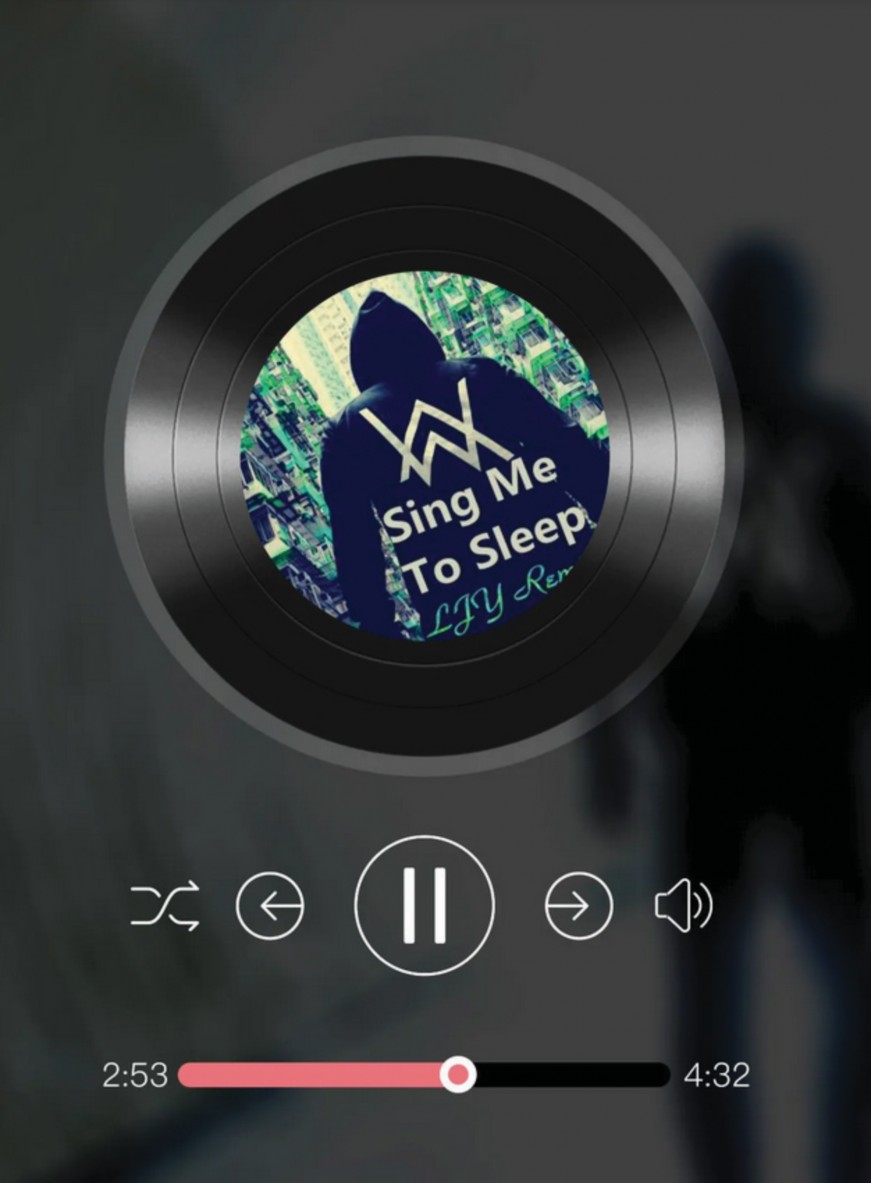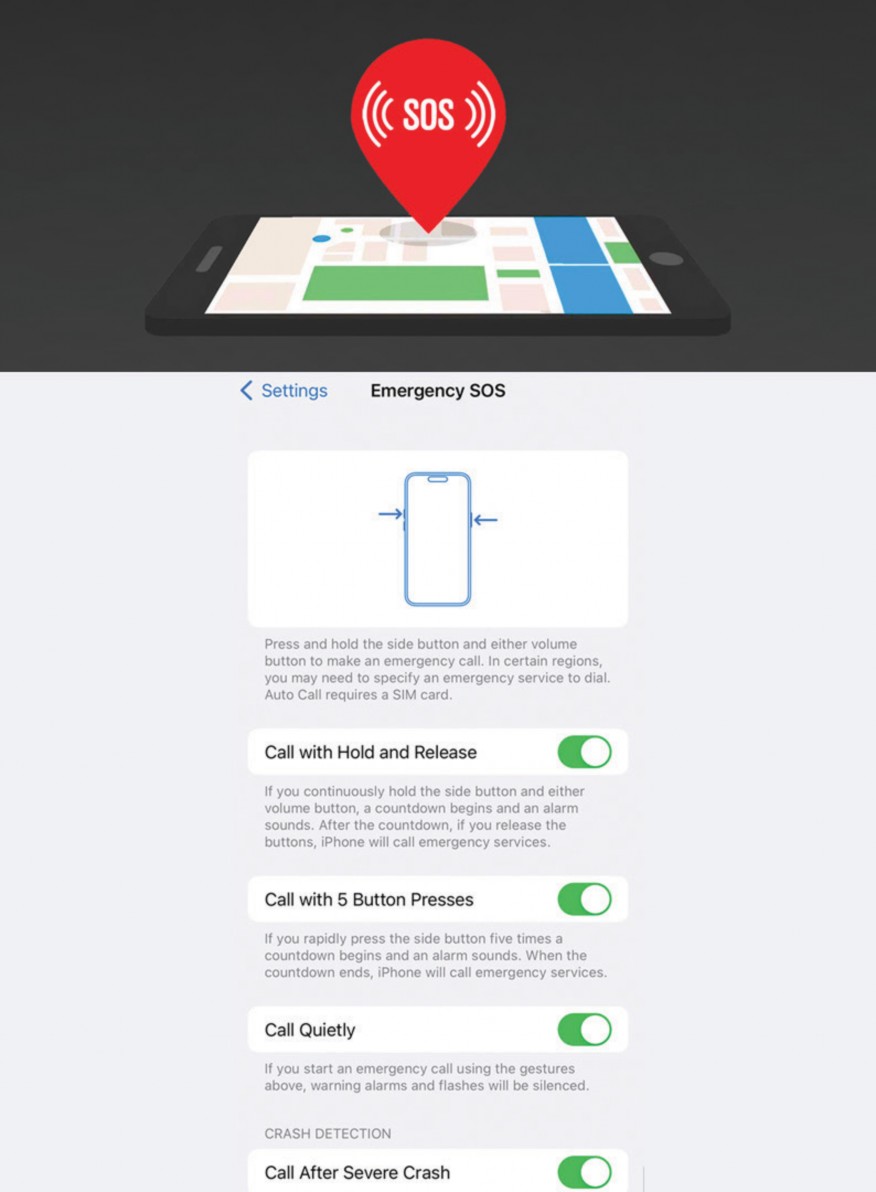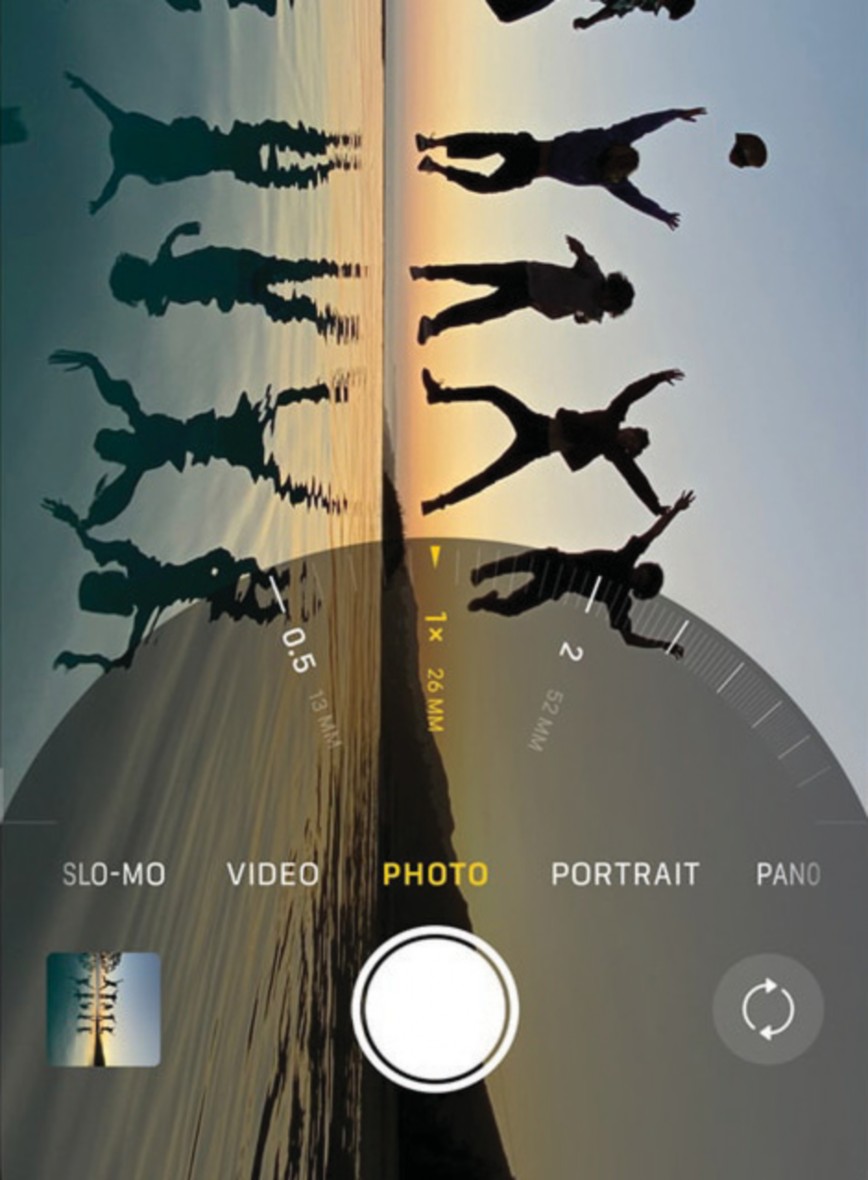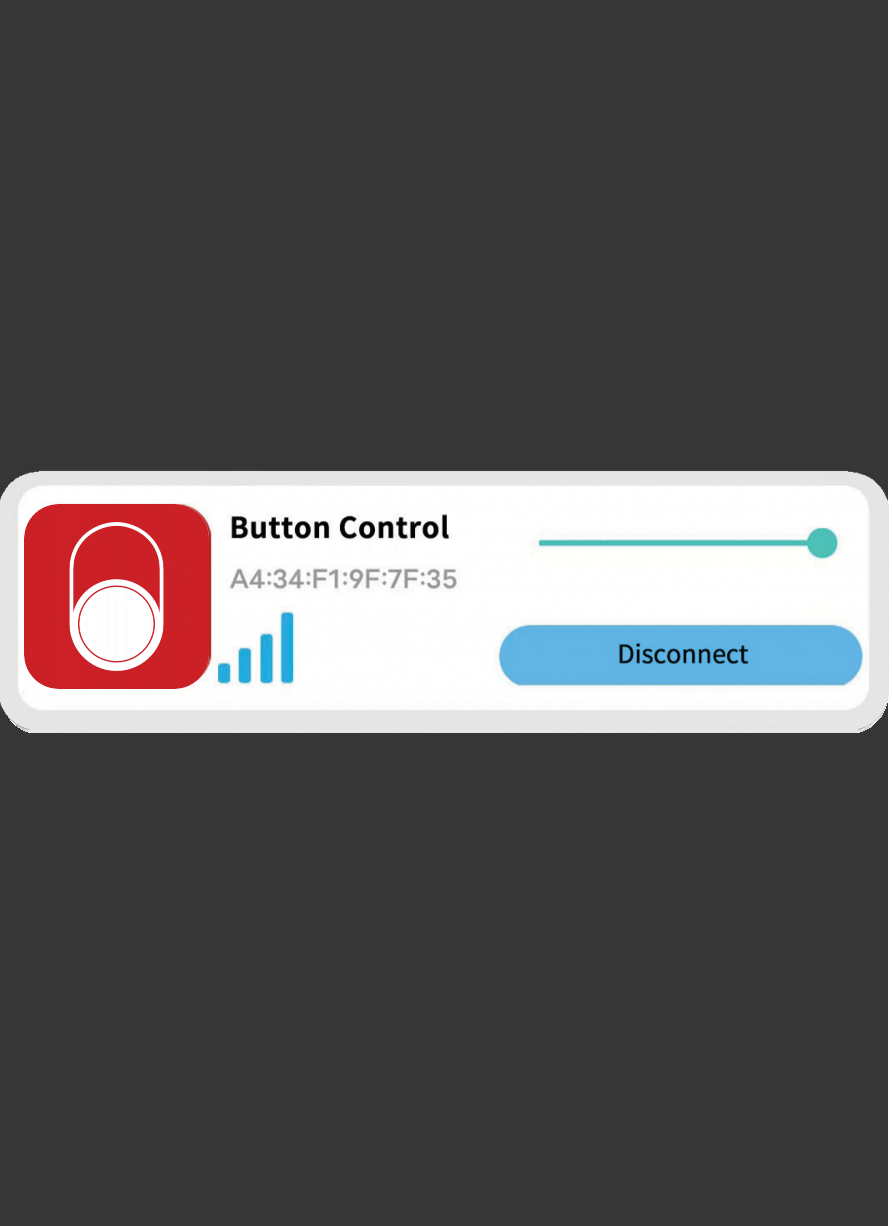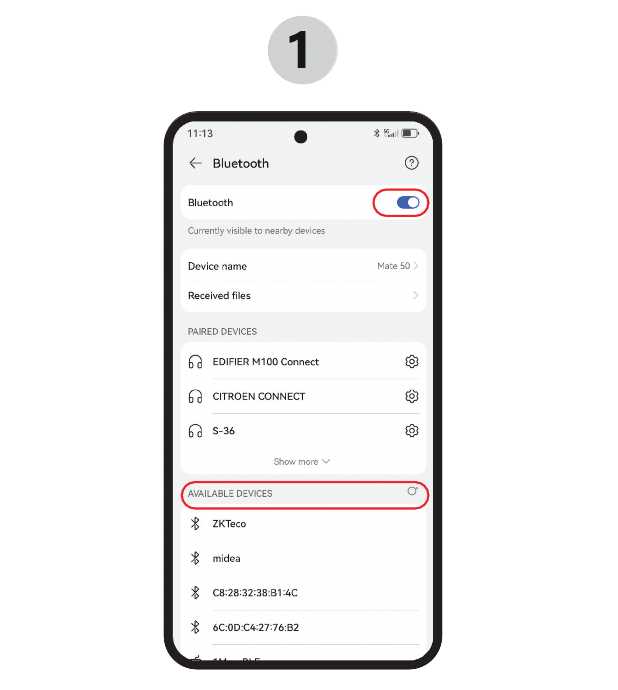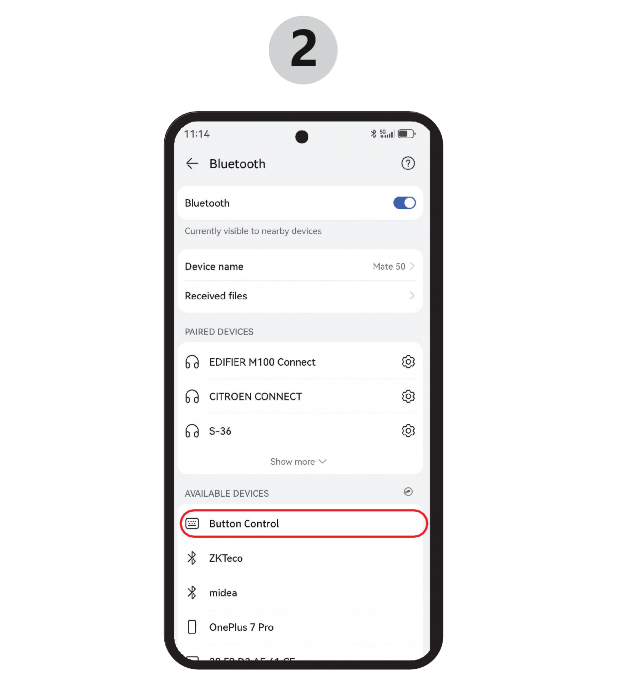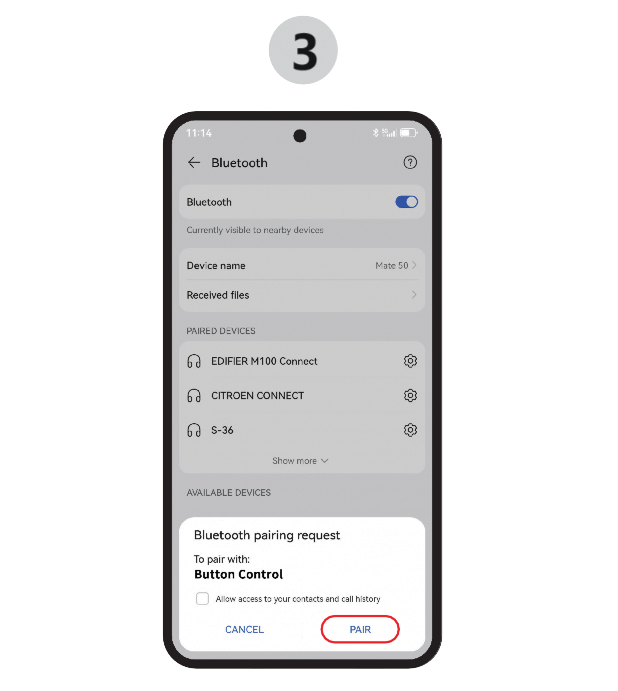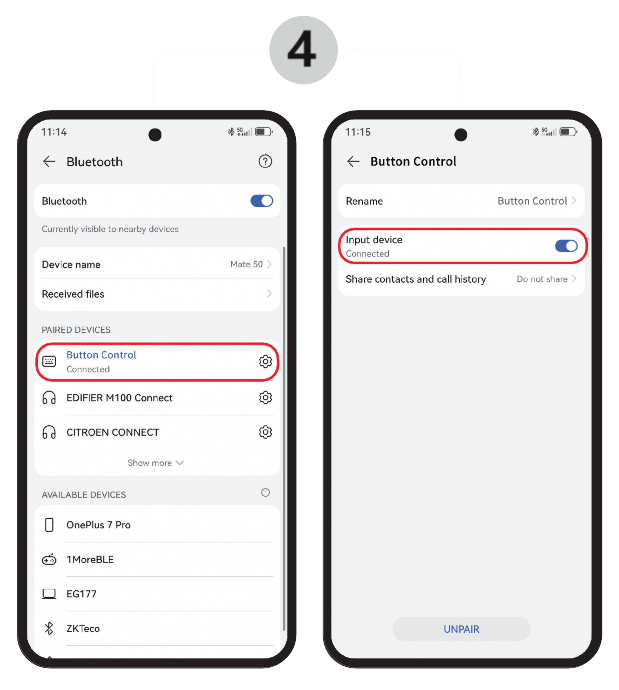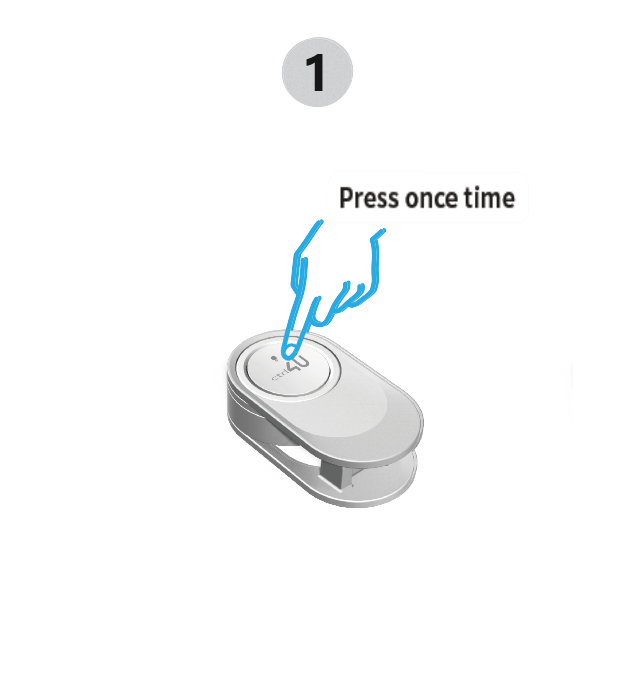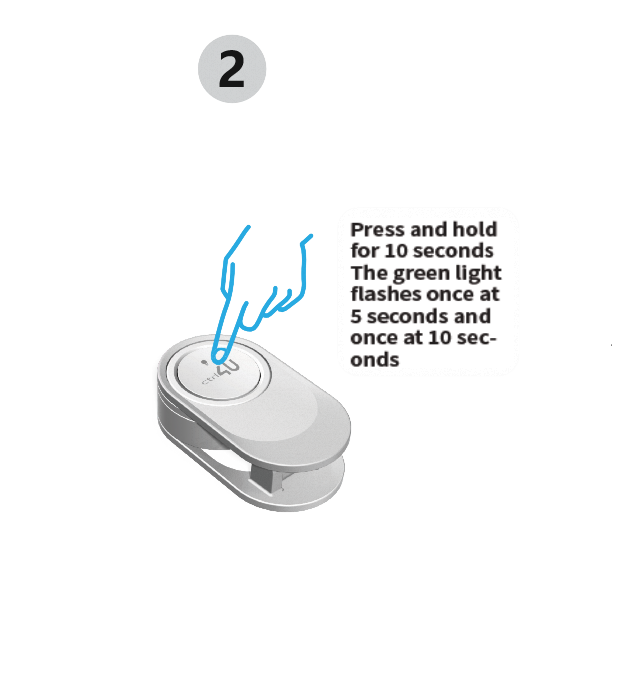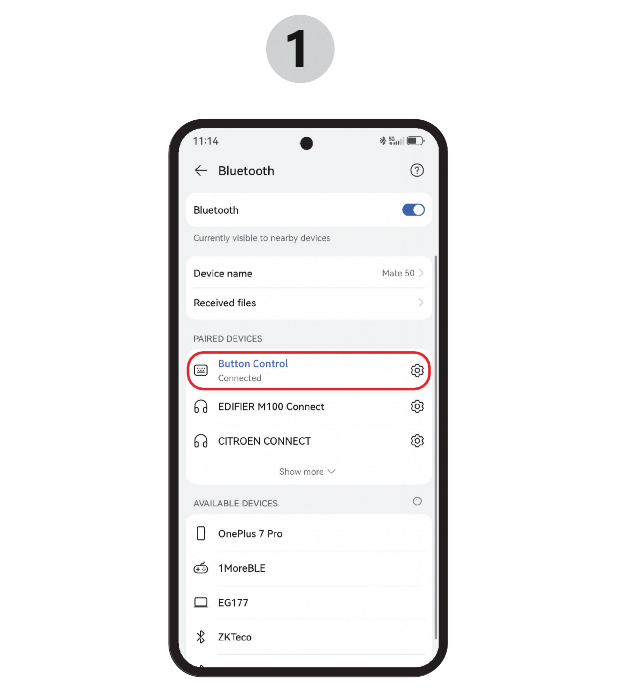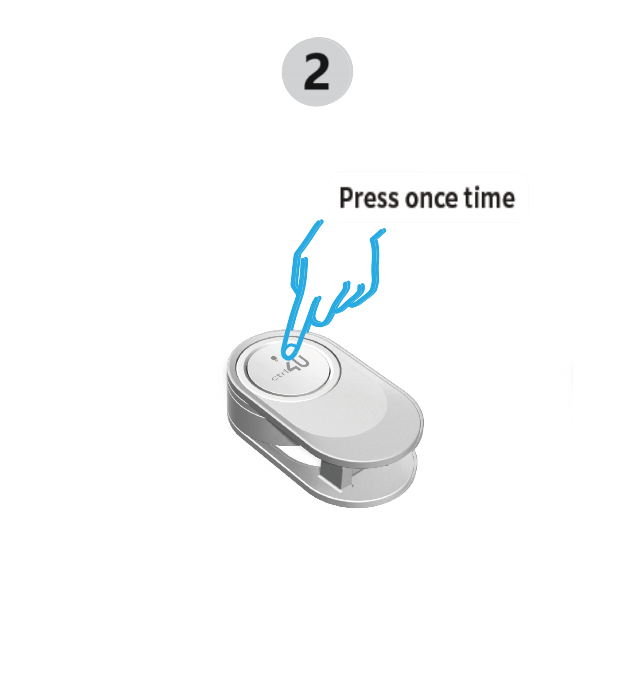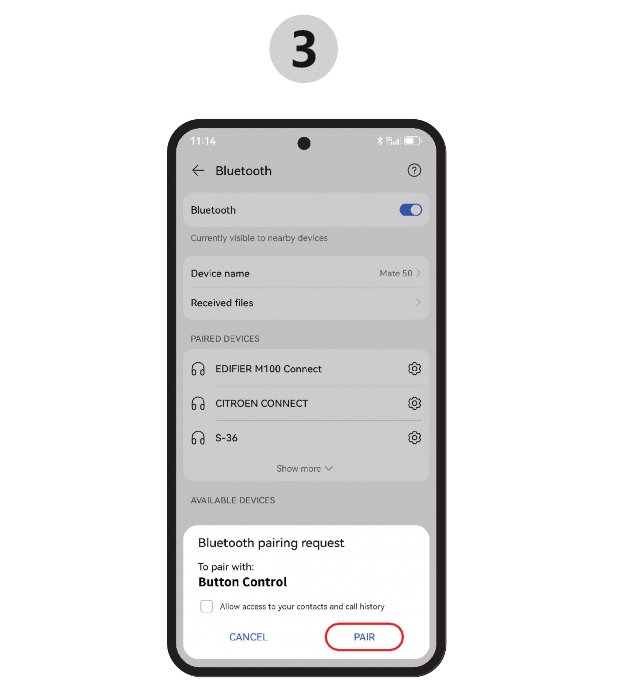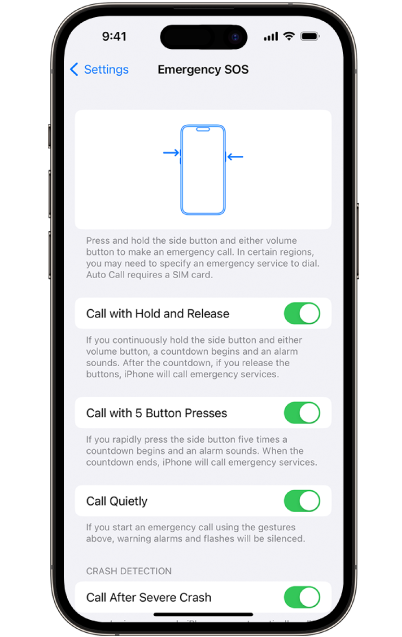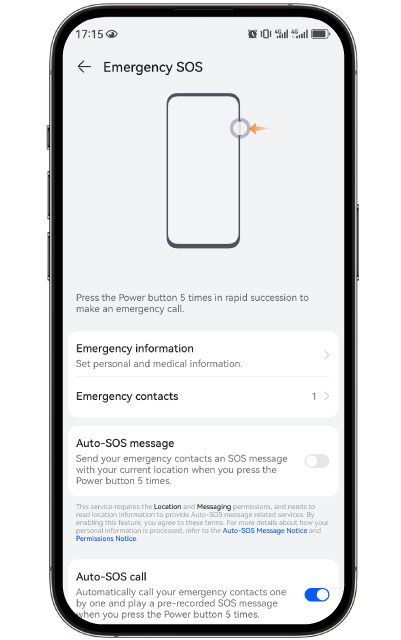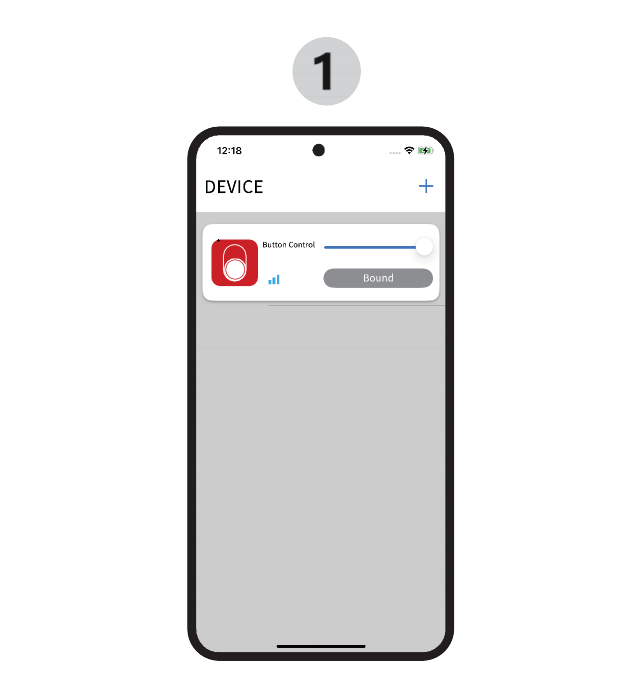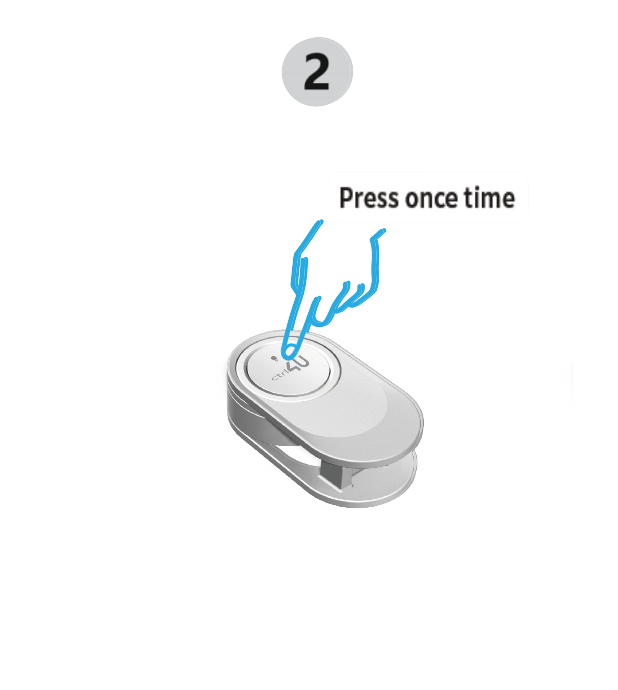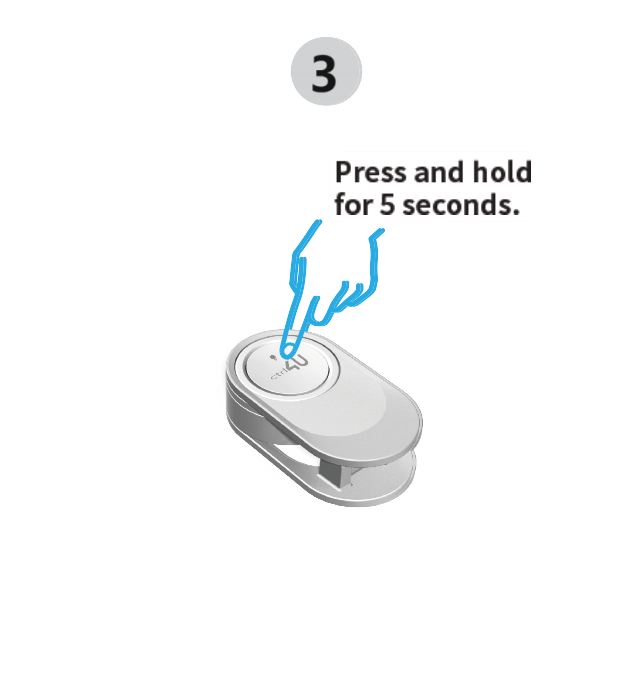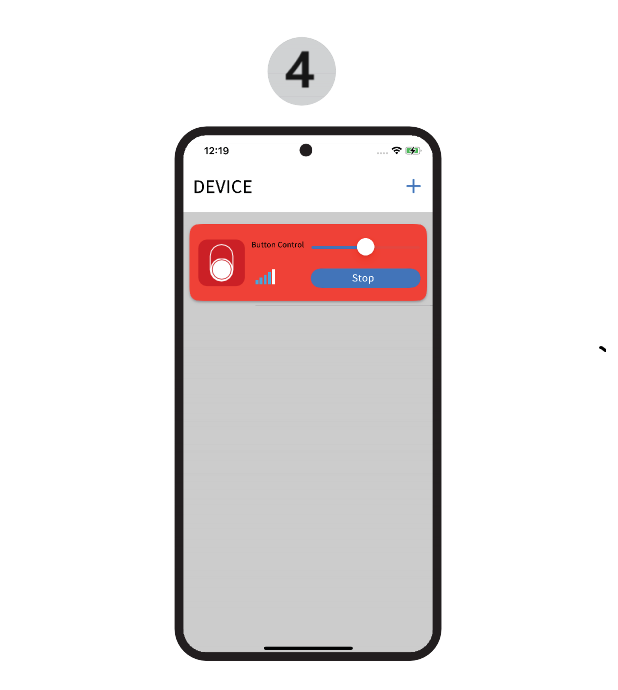INNOVATIVE ID DESIGN
With clips and straps, the wearing style can be easily changed to suit various occasions.
After being paired with the phone via Bluetooth, it can send
distress signals, initiate alarms, start recording, find the
phone, control music playback, take photos, and more.


If the Button Control is not connected and there is no operation for more than 30 seconds, it will automatically enter standby mode. User also can force
button control into standby mode by quickly press
button 8 times. Press once to wake up, the
green light
flashes once. After successfully connecting with the
phone, the green light flash once
(Requirenabling correspding settings on the phone in advance)
Sending distress SMS
Making emergency calls
Sending location to emergency contacts
Activating the voice recording black box
Sending distress SMS
Making emergency calls
Sending location to emergency contacts
Activating the voice recording black box
When the mobile phone camera is set to volume +
photo mode, it allows for selfie, single shot, or
burst shot control.
To enable the sound location feature, this device
needs to be paired with the phone via Bluetooth and
have the 'Button Control' app installed on the
phone. Within a Bluetooth effective connection range
of 10 meters, you can control the phone to play
sounds and locate the phone.
Rechargeable battery capacity of 15mAh, charging
voltage of 5V. Battery level information can be
displayed on the phone

Operation instructions when Bluetooth is activated:
- Power on Short press 1 time
- Shut down Press 8 times in a row
- Play/Pause Short press 1 time
- Next track Press 2 times in a row
- Increase volume Press and hold for 0.5~3 seconds
- Decrease volume Press 3 times
- Mobile emergency call function(Requires enabling corre sponding settings on the phone in advance) Press and hold for more than 5 seconds until the green light flashes 1 time
- Find phone Press 5 times
- Single snapshot / Video Press 3 times
- Burst shot Press and hold for 0.5~3 seconds
- Clear pairing Press and hold for more than 10 seconds until the green light flashes 2 times
Indicator Description:
- Charging indication When connected to the charging power supply, the red light will light up to indicate that it is charging, and it will automatically turn off when it is fully charged.
- Bluetooth wake-up indicator When Bluetooth is woken up, a green light flashes to indicate that Bluetooth wakes up normally.
- Pairing indication When pairing, a green light flashesto indicate a successful connec-tion.
- Look for the phone mode indicator When entering the Find Phone mode, the green light flashes onceto indicate that the search signal has been sent.
- Clear the pairing indication Long press to clear that after the pairing is successful, the green light flashes twiceto indicate success.
- Low battery level alert The battery level is less than 20%, and the red light flashes twice every 10 seconds; If the battery level is less than 10%, the red light flashes 1 time every 5 seconds.
Common Operations_Initial Pairing
Enter the Bluetooth setting interface, turn on the
Bluetooth switch, press the button once,
the green light flashes once, the phone will automatically search for available
Bluetooth devices, or click Search Device to search for
available devices until "ButtonTrea-sure" appears in the
list of available devices.
Common Operations_Clear Pairing
Common Operations_Re-pairing
***If other phones need to pair with 'Button Control', clear the pairing and then proceed as with the initial pairing.***Mobile phone settings for emergency calling
The emergency call function on the mobile phone needs to be turned on the corresponding settings on the mobile phone in ad vance. How it works: Enter the mobile phone settings interface, and enter "emergency call" or "emergency" in the search bar.
iOS selects to enter the "Auto Call" option, turns on
the "Press 5 Calls" switch, and sets the number to call.
(as shown in the image)
Android selects to enter the iOS selects to enter the
"Auto Call" option, turns on the "Press 5 Calls" switch,
and sets the number to call. (as shown in the image)
"Emergency Call" option, turns on the emergency call
switch, and sets the number for emergency call.
 Button Control APP
Button Control APP
After downloading and installing the Button Control APP,
follow the prompts to allow the APP permission, and you can
use the PLAY SOUND TO LOCATE PHONE function.
The Ctrl4U magnetic charging dock adopts magnetic contacts, which can be charged as soon as it is sucked, and the adsorption is fixed, and it is not easy to slip off. It can be used with the Ctrl4U remote control button and the Bluetooth remote control ring, providing convenience, speed and security stable charging experience

Charging connector: USB Type C
Magnetic connectors: Positive inside and negative outside
Charging voltage: DC5V±5%
Product dimensions: 50 x 44mm

Safety information:
--- Replacement of a battery with an incorrect type that
can defeat a safeguard;
--- Disposal of a battery into fire or a hot oven, or mechanically crushing or cutting of a battery,that can result in an explosion;
--- Leaving a battery in an extremely high temperature surrounding environment that can resultin an explosion or the leakage of flammable liquid or gas;
--- A battery subjected to extremely low air pressure that can result in an explosion or theleakage of flammable liquid or gas.
--- Charge through ordinary Type-C port, input parameter: 5V/30mA, please use the power supply that meets the output requirements of PS2.
--- Disposal of a battery into fire or a hot oven, or mechanically crushing or cutting of a battery,that can result in an explosion;
--- Leaving a battery in an extremely high temperature surrounding environment that can resultin an explosion or the leakage of flammable liquid or gas;
--- A battery subjected to extremely low air pressure that can result in an explosion or theleakage of flammable liquid or gas.
--- Charge through ordinary Type-C port, input parameter: 5V/30mA, please use the power supply that meets the output requirements of PS2.
Model: N100
Manufacturer: Eagle Kingdom Technology (Shenzhen) Ltd.
Address: 1501-B, BAK Technology Building, 9 Keyan Road, Nanshan, Shenzhen, China
Manufacturer: Eagle Kingdom Technology (Shenzhen) Ltd.
Address: 1501-B, BAK Technology Building, 9 Keyan Road, Nanshan, Shenzhen, China